How to Create Java Program to Display the ATM Transaction
java project| Create a page for ATM Application using GUI in java
How can we create a login form in Java?
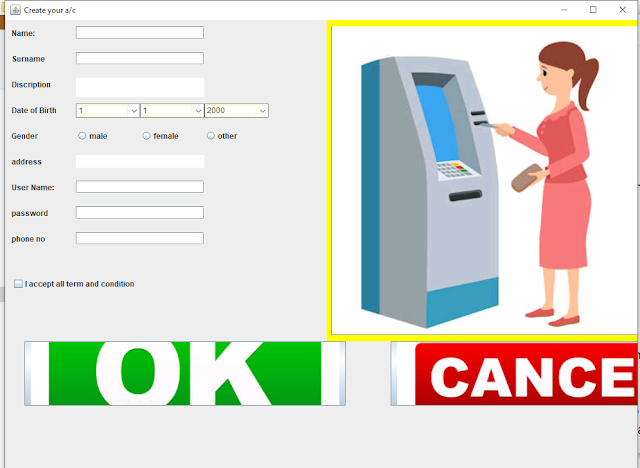 |
ATM Application |
ATM Banking Management system project in Java Source code
// ATM Application using gui in java Source Code
import java.awt.*;
import java.awt.event.*;
import javax.swing.*;
import java.applet.*;
public class Banking2 extends JPanel implements ActionListener
{
// Create ATM GUI Java Frame
JFrame f2;
JLabel l1,l2,l3,l4,l5,l6,user,l7,l8; // declared label to display text
JTextField t1,t2,t5,t7; // declare area to type some text
JTextArea t4,t3; // for multiple text like description
JPasswordField pw; // for password field
JButton b1,b2,ok; // for button
JRadioButton r1,r2,r3; // ratio button
JTextArea output;
Banking2()
{
// this is use to display text on frame
f2=new JFrame(“Create your a/c”);
// this is use to display text label on the screen
l1=new JLabel(“Name:”);
l2=new JLabel(“Surname”);
l3=new JLabel(“Discription”);
l4=new JLabel(“Date of Birth”);
l5=new JLabel(“Gender”);
l6=new JLabel(“address”);
user=new JLabel(“User Name:”);
l7=new JLabel(“password”);
l8=new JLabel(“phone no”);
// this area is use to write text as well as to enter password and
// number
t1=new JTextField();
t2=new JTextField();
t3=new JTextArea();
t4=new JTextArea();
t5=new JTextField();
pw=new JPasswordField();
t7=new JTextField();
output=new JTextArea(); //for output
// this are is use to display image on screen
ImageIcon bg=new ImageIcon(“atm.png”);
ImageIcon bg1=new ImageIcon(“ok.png”);
ImageIcon bg2=new ImageIcon(“cancel.png”);
//ImageIcon bg3=new ImageIcon(“ok.png”);
JLabel bgi=new JLabel(” “,bg,JLabel.CENTER);
// for selecting gender using the radio button
ButtonGroup o=new ButtonGroup();
r1=new JRadioButton(“male”,false);
r2=new JRadioButton(“female”,false);
r3=new JRadioButton(“other”,false);
// this for checking the condition
JCheckBox cond=new JCheckBox(“I accept all term and condition”);
b1=new JButton(bg1);
b2=new JButton(bg2);
//ok=new JButton(bg3);
Choice c=new Choice();
Choice c2=new Choice();
Choice c3=new Choice();
// about size , layout , color of frame
f2.setVisible(true);
f2.setSize(1000,1000);
f2.setLayout(null);
f2.setBackground(Color.YELLOW);
f2.setForeground(Color.BLUE);
bgi.setBounds(500,0,500,500);
// location of the object in the frame
cond.setBounds(10,400,400,20);
output.setBounds(500,0,500,500);
output.setBackground(Color.yellow);
output.setForeground(Color.red);
l1.setBounds(10,10,100,20);
t1.setBounds(110,10,200,20);
l2.setBounds(10,50,100,20);
t2.setBounds(110,50,200,20);
l3.setBounds(10,90,100,20);
t3.setBounds(110,90,200,30);
l4.setBounds(10,130,100,20);
c.setBounds(110,130,100,20);
c2.setBounds(210,130,100,20);
c3.setBounds(310,130,100,20);
l5.setBounds(10,170,100,20);
r1.setBounds(110,170,100,20);
r2.setBounds(210,170,100,20);
r3.setBounds(310,170,100,20);
l6.setBounds(10,210,100,20);
t4.setBounds(110,210,200,20);
t4.setEditable(false);
user.setBounds(10,250,100,20);
t5.setBounds(110,250,200,20);
l7.setBounds(10,290,100,20);
pw.setBounds(110,290,200,20);
l8.setBounds(10,330,100,20);
t7.setBounds(110,330,200,20);
b1.setBounds(30,500,500,100);
b2.setBounds(600,500,500,100);
//ok.setBounds(360,500,300,100);
// adding all the component inside the frame
f2.add(l1);
f2.add(t1);
f2.add(l2);
f2.add(t2);
f2.add(l3);
f2.add(t3);
f2.add(l4);
f2.add(c);
f2.add(c2);
f2.add(c3);
f2.add(bgi);
.. to select day of birthday
c.add(“1”);
c.add(“2”);
c.add(“3”);
c.add(“4”);
c.add(“5”);
c.add(“6”);
c.add(“7”);
c.add(“8”);
c.add(“9”);
c.add(“10”);
c.add(“11”);
c.add(“12”);
c.add(“13”);
c.add(“14”);
c.add(“15”);
c.add(“16”);
c.add(“17”);
c.add(“18”);
c.add(“19”);
c.add(“20”);
c.add(“21”);
c.add(“22”);
c.add(“23”);
c.add(“24”);
c.add(“25”);
c.add(“26”);
c.add(“27”);
c.add(“28”);
c.add(“29”);
c.add(“30”);
c.add(“31”);
// this for month
c2.add(“1”);
c2.add(“2”);
c2.add(“3”);
c2.add(“4”);
c2.add(“5”);
c2.add(“6”);
c2.add(“7”);
c2.add(“8”);
c2.add(“9”);
c2.add(“10”);
c2.add(“11”);
c2.add(“12”);
// this is for year
c3.add(“2000”);
c3.add(“2001”);
c3.add(“2002”);
c3.add(“2003”);
c3.add(“2004”);
c3.add(“2005”);
c3.add(“2006”);
c3.add(“2007”);
c3.add(“2008”);
c3.add(“2009”);
c3.add(“2010”);
c3.add(“2011”);
c3.add(“2012”);
c3.add(“2013”);
c3.add(“2014”);
c3.add(“2015”);
c3.add(“2016”);
c3.add(“2017”);
c3.add(“2018”);
c3.add(“2019”);
f2.add(l5);
o.add(r1);
o.add(r2);
o.add(r3);
f2.add(r1);
f2.add(r2);
f2.add(r3);
f2.add(l6);
f2.add(t4);
f2.add(user);
f2.add(t5);
f2.add(l7);
f2.add(pw);
f2.add(l8);
f2.add(t7);
f2.add(b1);
//f2.add(ok);
f2.add(b2);
f2.add(output);
f2.add(cond);
// adding listener to the button
cond.addActionListener(this);
b1.addActionListener(this);
b2.addActionListener(this);
ok.addActionListener(this);
}
public void actionPerformed(ActionEvent e)
{
String name=t1.getText();
String surname=t2.getText();
String discription=t3.getText();
//String day=c.getSelectedItem();
//String month=c2.getSelectedItem();
//String years=c3.getSelectedItem();
String gender=”male”;
if(r2.isSelected()==true)
gender=”female”;
if(r3.isSelected()==true)
gender=”other”;
String address=t4.getText();
String users=t5.getText();
String pass=pw.getText();
String phone=t7.getText();
if(e.getSource().equals(b1))
{
if(t1.getText().isEmpty()||(t2.getText().isEmpty())||(t3.getText().isEmpty())||(t4.getText().isEmpty())||(t5.getText().isEmpty())||(pw.getText().isEmpty())||(t7.getText().isEmpty())||(r1.isSelected())||(r2.isSelected())||(r3.isSelected()))
{
JOptionPane.showMessageDialog(null,”Data missing”);
}
else
{
JOptionPane.showMessageDialog(null,”Data completed”);
}
output.setText(“name:- “+name+”nSurname:- “+surname+”nDiscription:- “+discription+ “nGender:- “+gender+”nAddress:- “+address+ “nUser Name:- “+users+ “nPass word:- “+pass+”nMobile No:-“+phone);
//FileReader fr=new FileReader(“abc.txt”);
}
if(e.getSource().equals(b2))
{
f2.setVisible(false);
new Banking();
}
}
public static void main(String s[])
{
new Banking2();
}
}
If you are not able to follow the source code you can comment I will feel happy to help you
you can send pictures of the error on the chart message
or you can follow on the Facebook page or follow on Twitter
Related Java GUI Applications
- Simple Notepad Editor using java|Gui application
- Online quiz application using java GUI with complete source code
- How to create color changer mini-project using java applet with source code
- How to create banking project page-4 in java Gui application | Source code
- how to create Banking project page-1 login, create an account and cancel button using java GUI
- java project| Create a page for ATM Application using GUI in java | professionally with complete source code
- Java swing | Jpanel with Calculator mini Project | Source code – myprogrammingschool
- How to make Calculator using java Swing, GUI application| mini Project – myprogrammingschool
- Canteen food order, generate total bill using java swing | Gui application, mini Project, java
- Currency Convertor java project, swing component,| Gui application
- Python | Number Guessing Game | mini Project
ATM Application using gui in java