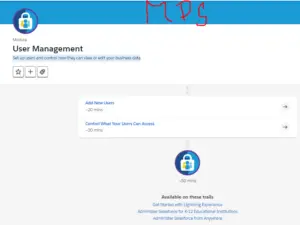In this tutorial, we are going to cover the Module called “User Management“. In this lecture, you are going to set up users and control how they can view or edit your business data. Click here to solve the quiz User Management on the trailhead.
#1. Add New Users
Solve these tests and get 100 points
Q.1)Usernames must:
I)Include a character, a symbol, and an emoji.
II)Be unique only within your (not all) Salesforce organizations.
III)Be in the format of an email, for example, jdoe@domain.com.
IV)Always start with the last name first.
[bg_collapse view=”button-orange” color=”#4a4949″ expand_text=”Show Answers” collapse_text=”Close Answer” ]
Answer: III)Be in the format of an email, for example, jdoe@domain.com.
[/bg_collapse]
Q.2)When you create a user, you can:
I)Add only one user at a time.
II)Take a long lunch break because you’ve saved so much time.
III)Generate a new password and notify the user immediately.
IV)Replace existing users.
[bg_collapse view=”button-orange” color=”#4a4949″ expand_text=”Show Answers” collapse_text=”Close Answer” ]
Answer: III)Generate a new password and notify the user immediately.
[/bg_collapse]
Check the Quiz to Earn 100 out of 100 Points
The second attempt earns 50 points. Three or more earn 25 points.
#2.Control What Your Users Can Access
Solve these tests and get 100 points
Q.1)Field-level security allows you to:
I)Restrict access to certain fields on object records.
II)Set passwords on specific fields.
III)Make information harder to find.
IV)Prevent a group of users from accessing and modifying specific objects.
[bg_collapse view=”button-orange” color=”#4a4949″ expand_text=”Show Answers” collapse_text=”Close Answer” ]
Answer: I)Restrict access to certain fields on object records.
[/bg_collapse]
Q.2)You can manage record-level access in your organization using:
I)Organization-wide defaults.
II)Role hierarchies.
III)Sharing rules.
IV)Manual sharing.
V)All of the above.
[bg_collapse view=”button-orange” color=”#4a4949″ expand_text=”Show Answers” collapse_text=”Close Answer” ]
Answer: V)All of the above.
[/bg_collapse]
Check the Quiz to Earn 100 out of 100 Points
The second attempt earns 50 points. Three or more earn 25 points.
#3.Data Management, Import Data
Solve these tests and get 500 points
GET READY
You’ll be completing this challenge in your own hands-on org. Click Launch to get started, or click the name of your org to choose a different one.
Do you use Salesforce in a language other than English? Set the language of your hands-on org to English before you attempt this challenge. Want to find out more about using hands-on orgs on Trailhead? Check out Trailhead Playground Management.
YOUR CHALLENGE
Import data using the Data Import Wizard.
This challenge requires you to import contact data using a CSV (comma-separated values) file. Use all columns in the CSV file, each of which corresponds to a contact field.
•Download this CSV file (right-click and select ‘Save Link As’).
•Import all the contact data into your My Trailhead Playground using the Data Import Wizard. You can use the default ‘ISO-8859-1’ encoding when importing the CSV file.
•Use ‘Name’ for matching contact records.
•Map all the fields in the CSV file to the appropriate Contact fields. Map ‘Cell’ to ‘Mobile’.
•Do not modify or delete the imported data till you have successfully verified the challenge.
My Trailhead Playground 1
Created on 1/17/2021
Launch
Check the Challenge to Earn 500 Points
Watch Video “ YOUTUBE “
#4.Export Data
Solve these tests and get 100 points
Q.1)The Data Export Wizard:
I)Can be operated through a command line.
II)Must be installed separately.
III)Must be installed by an actual wizard.
IV)Is accessible through the Setup menu.
[bg_collapse view=”button-orange” color=”#4a4949″ expand_text=”Show Answers” collapse_text=”Close Answer” ]
Answer: IV)Is accessible through the Setup menu.
[/bg_collapse]
Q.2)To export data manually using the Data Export Wizard:
I)From Setup, open Data Export and then select Export Now.
II)Install the Data Loader client application.
III)Grow a long beard and find a magical staff.
IV)Open the Data Loader bin file in a command prompt and run the Extract All command.
[bg_collapse view=”button-orange” color=”#4a4949″ expand_text=”Show Answers” collapse_text=”Close Answer” ]
Answer: I)From Setup, open Data Export and then select Export Now.
[/bg_collapse]
Q.3)The Schedule Export option can be scheduled at the following intervals:
I)Daily
II)Every other day
III)On Thursdays and twice on Tuesdays
IV)Yearly
V)Weekly or monthly
[bg_collapse view=”button-orange” color=”#4a4949″ expand_text=”Show Answers” collapse_text=”Close Answer” ]
Answer: V)Weekly or monthly
[/bg_collapse]
Check the Quiz to Earn 100 out of 100 Points
The second attempt earns 50 points. Three or more earn 25 points.